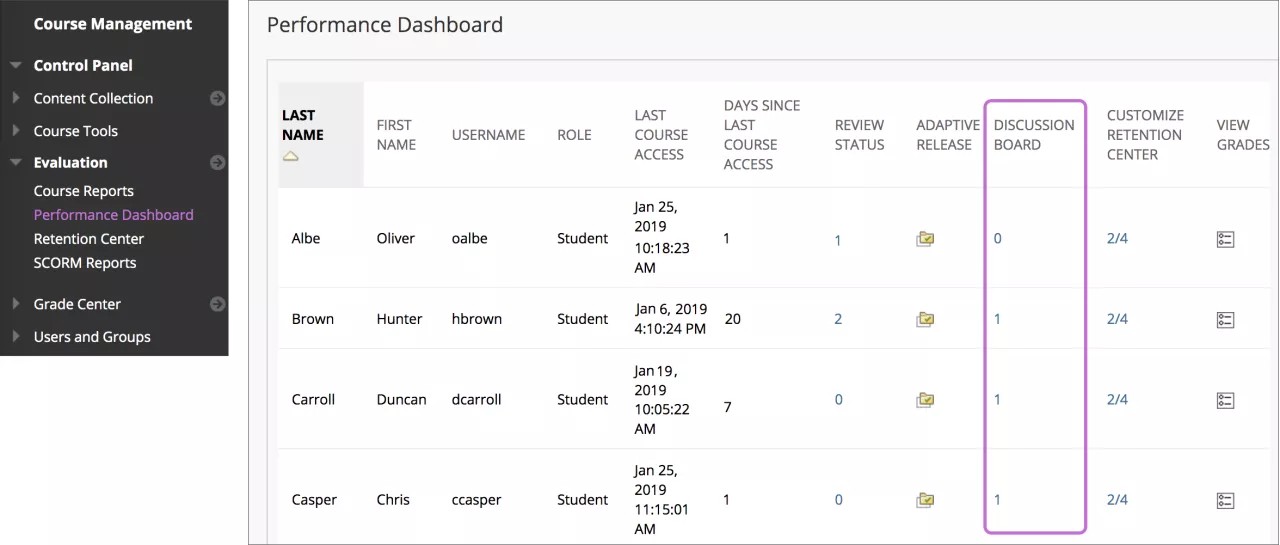The Performance Dashboard is a valuable tool you can use to monitor student progress throughout your course. On this page, a summary table displays each student's history of access and progress. As the term progresses, you can quickly see if students access your course regularly, review course content, and contribute to the discussion board. This information can help you identify students who are outside the normal range of participation or who need help and encouragement.
Your institution controls if the Performance Dashboard is available. Your institution can also disable the discussion board tool, which will affect the information that appears in the Performance Dashboard.
View discussion statistics
Control Panel > Evaluation > Performance Dashboard
- On the Performance Dashboard page, you can view how many forums a user posted in. In the Discussion Board column, select a numbered link to view details.
- This information appears on the Discussion Board page:
To sort the entries by a column, select the column heading.
- Forum: Lists all the forums a user has posted in.
- Total Posts: Select the link to access a page displaying a user's posts in that forum.
- Date of Last Post: View when a user last accessed the forum.
- Average Post Length: Lists the average post length, in the number of characters.
- Minimum Post Length: Lists the minimum post length, in the number of characters.
- Maximum Post Length: Lists the maximum post length, in the number of characters.
- Average Post Position: View a representation of a user's participation within the threads.
- Grade: Select the link in the column to access the Grade Center column, if a grade appears.
- In the Forum column, select a forum title to access a collection page displaying all a user's posts in that forum.
You can communicate with a class participant from this page as well. To send an email from the Discussion Board page, select Email User.